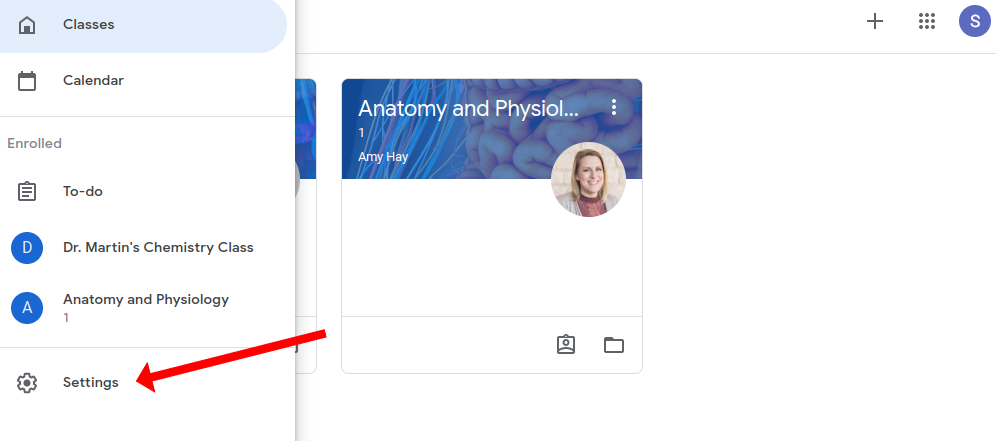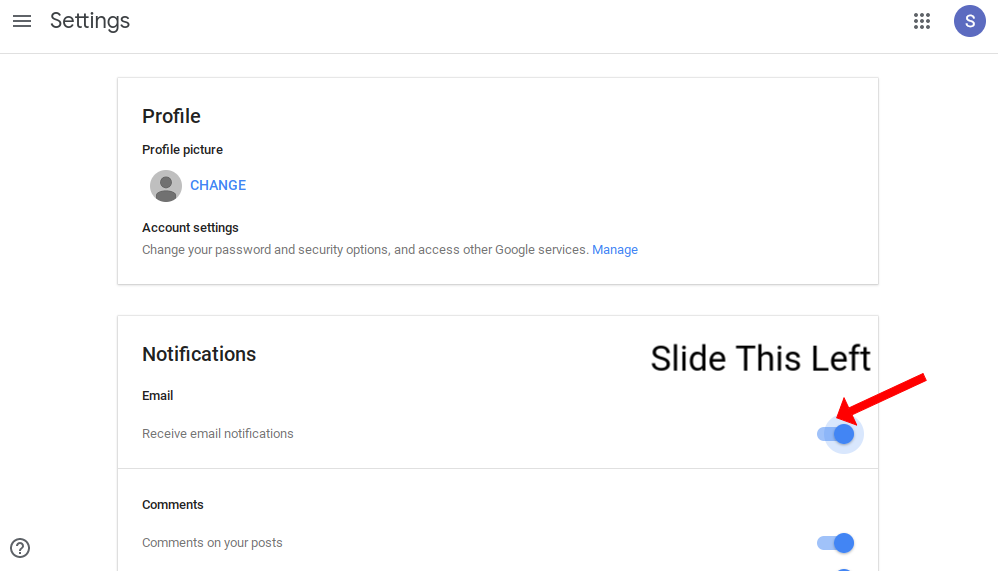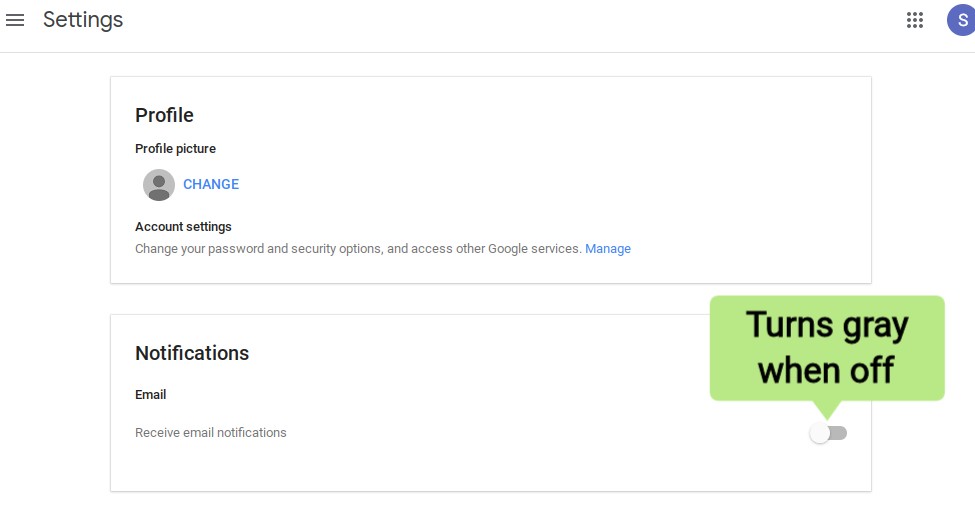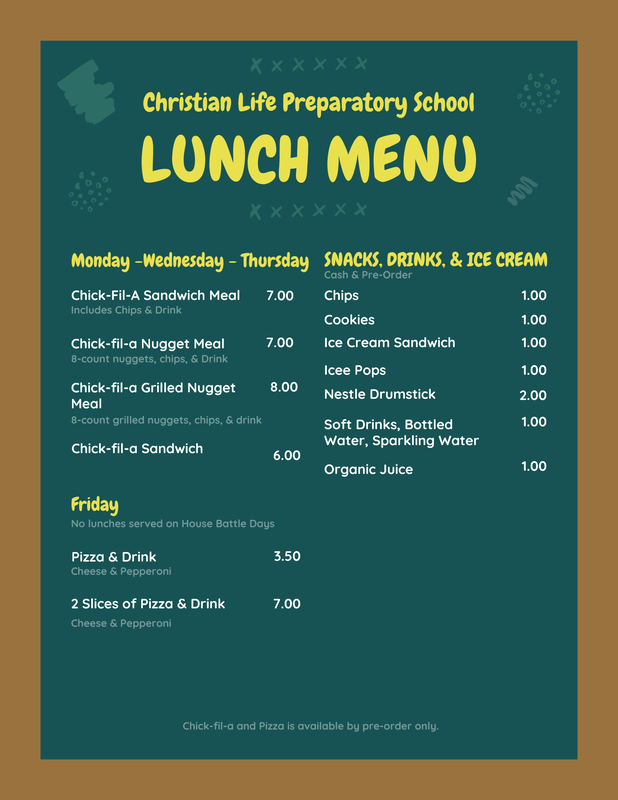|
The CLPS Administration requests all students turn off email notifications for Google Classroom. Notifications can fill an inbox and create a habit for students to constantly check and recheck a pinging inbox. Turning off notifications is quick and easy. Please follow the directions below:
3. Choose settings 4. Under “Notifications” and “Email notifications” slide the blue toggle switch to the left to turn off all Google Classroom Notifications. 5. (The switch will turn gray and the email options will collapse)
Ordering Schedule and DeadlineA lunch schedule will be uploaded to RenWeb and will be accessible through the Parent’s RenWeb account. All online lunch orders must be submitted by Friday evening at 5pm previous to the week you are ordering for. At that time, orders will be recorded and ordered for the following week and new orders will not be added. Instructions for Placing an Online Lunch Order
Reviewing Your Order
PaymentYour lunch order total will be included in school tuition bill and can be paid along with your regular tuition payment. NO REFUNDS will be given. Because lunch has to be ordered and paid for in advance by the school, CLPS will not be able to issue refunds for any day a lunch is purchased including days your child may be absent, sick, if you order lunch for the wrong day, or if your child does not like what has been ordered. Forgotten LunchIf your child forgot their lunch and there are lunch items available, your child can purchase lunch with cash. If they do not have cash, CLPS will bill your account. A replacement lunch is not guaranteed and will be based on availability. Questions?Contact Yvette Wardlaw at [email protected]. or 817-880-5066 CLPS LUNCH MENUAs a family with an entering 8th grader or as a new student in our upper school, we wanted to let you know that you will need to have a TI-Nspire CX Graphing Calculator for the upcoming school year. These calculators are utilized in both our math and science classes throughout your child’s upper school experience. In addition, this calculator will continue to be of service through college.
Please Note: The calculator you need to purchase is the TI-Nspire CX Graphing Calculator. Do NOT purchase the TI-Nspire CX-CAS. The CX-CAS is NOT approved for some standardized tests including the ACT and will not be the calculator used in classes at CLPS. It is critical that everyone have the correct calculator in the classroom. Also, please note that these calculators can sell out as the start of the school year draws closer, so do NOT wait to purchase your calculator. The calculator can be purchased on Amazon by clicking here. The calculator can also be found at places such as Staples, Wal-Mart, and Best Buy (some stores do not stock the calculator year round and prices can vary). Attached is an FAQ that seeks to provide additional information about the use of the calculators at CLPS. I would also encourage you to watch this short video by clicking here to get a sense of the opportunities this calculator presents to our students in terms of investigation, critical thinking, and number sense growth in the classroom. We look forward to the coming year as we continue to grow our academic programs in pursuit of excellence. Please take time before school starts to download the Shurley Grammar Portal onto your devices. Login information will be sent at the beginning of school. Step 1: Download the Portal When installing the Shurley Portal, please begin at the Shurley Portal Software Download Page (button above), you will not need to login on the Shurley homepage; when the Shurley Portal application opens, you will log in using your special log in code given to you by the teacher, and you will leave the password blank.
Step 2: Watch each of these navigation videos:
Trouble Shooting: Download Following are ways to download the Shurley Portal onto your devices: Shurley Portal Installation Guide Windows -PDF (print instructions) How to Install the Shurley Portal to Windows (video instructions) Shurley Portal Installation Guide Mac-PDF (print instructions) How to Install the Shurley Portal to Mac (video instructions) How to Install the Shurley Portal to Apple iPad (video instructions) How to Install the Shurley Portal to Android Device (video instructions) Chromebooks:Shurley Portal is not supported on Chromebooks; however, CLPS has purchased the Digital Classroom so you can access Shurley English via a browser. It is important to note that you will have limited functionality among various features due to Chromebook limitations. Also, Shurley does not provide support services for Chromebook users, as it is an unsupported operating system. To access Shurley Online Services, use the link below and enter your login information or student access code. No Password needed. https://www.shurley.com/ols/ Select eBooks Select Student Textbook Troubleshooting Mac OS Shurley Download Some applications are not signed by Apple and will not be able to be installed. If you are having difficulty, follow these steps to allow third party apps to install. Open “System Preferences" by clicking on the Apple icon and choosing that option. Select “Security & Privacy" from the "System Preferences" window. Select the “General" tab, and select the lock in the lower left corner to allow changes. Enter your computer username and password, then select “Unlock." In the “Allow apps downloaded from:” section, select the radio button to the left of “App Store and identified developers.” How do I set-up a PlayPosit account?
|